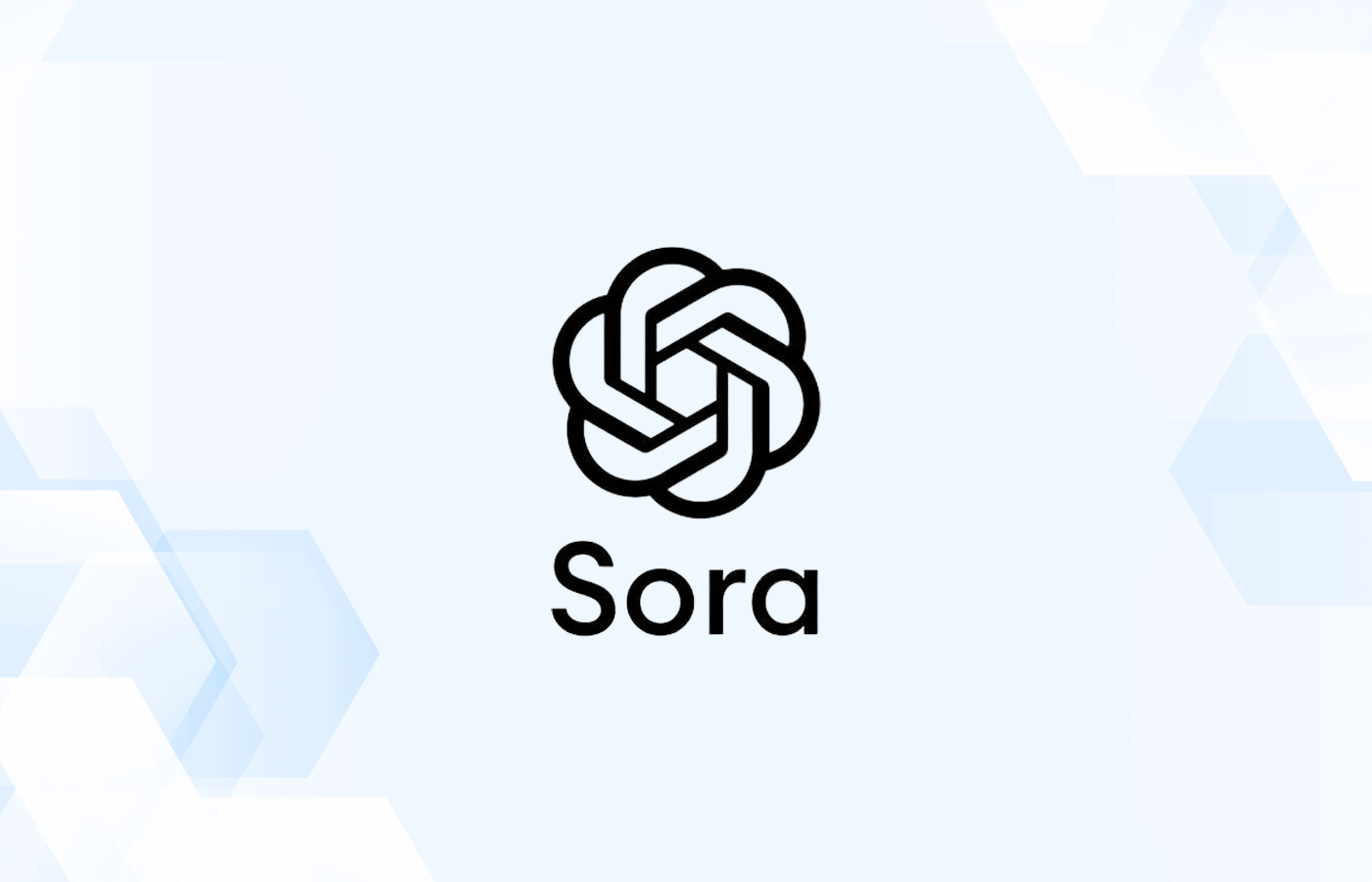Have you just bought a brand new iPad and are looking to install free apps to get started, but you’re confused about which one to begin with? You’re not alone. The way people use iPads has changed dramatically over the years. Gone are those days when the iPad was mostly used for watching Netflix or web browsing. With iPadOS 26 bringing Apple’s new Liquid Glass interface, smarter multitasking, and ChatGPT-powered Apple Intelligence, your iPad is closer than ever to replacing laptops. Whether you’re using the latest iPad Pro M5 or a standard model, the right apps can turn it into a productivity powerhouse, creative studio, or even a mini-computer.
The iPad comes with pre-installed apps from the Apple ecosystem, including Safari browser, FaceTime, and Maps. While Apple’s built-in apps are great, they don’t show everything your iPad can really do. For example, Google Maps Street View is available globally, allowing you to explore almost any street, while Apple Maps’ Look Around feature is still limited to select cities. That’s why the first apps you install should fill in those gaps and unlock your iPad’s full potential. You can look for productivity apps like Bitwarden for secure password management to creative tools like Canva for refining your work before posting it online. Once you’ve logged in with your Apple account on your iPad, check for these 10 free apps that you should consider as the first installs from the App Store.
Bitwarden
Remembering passwords for every website you sign up for can be challenging. From Apple and Google to Netflix and OneDrive, each service requires a login ID and password, and keeping track of them all can get tricky. This is where Bitwarden can help by securely saving all your passwords in one place, so you only need to remember a single master password. On an iPad, you need to manually add new logins to Bitwarden. The app securely stores the information in your encrypted vault for future use. And next time you visit the same site on a browser, such as Safari, Bitwarden’s autofill feature fills your saved credentials directly on websites, making browsing faster. Similarly, on the app itself, Bitwarden automatically suggests your saved login, so you can sign in with a single tap.
Bitwarden uses end-to-end AES-256-bit encryption and a zero-knowledge policy, meaning only you, not even Bitwarden, can access your vault. The app is a must if you wish to keep all your passwords safe in one secure location. While Apple offers a similar password manager through iCloud Keychain, its access is limited to the Apple ecosystem. Bitwarden, on the other hand, works across all major platforms. You can access your vault from any supported device or a web browser using your master login credentials. It’s a must-have app to install right after setting up your iPad, ensuring all your future logins are securely saved inside an encrypted vault.
Proton VPN
When you browse or open any app over the internet, the data is routed through your Internet Service Provider (ISP), which can see the sites you browse and your IP address. With a VPN, this information passes through a secure tunnel and bypasses the ISP, keeping your browsing data private. Proton VPN is among the best free VPN apps available for the iPad. It offers unlimited, free bandwidth without any speed restrictions, so you don’t need to worry about any limits or data exhaustion.
Apple’s iPad already provides strong privacy and security features, but if you often connect to public Wi-Fi, then using a VPN adds another essential layer of protection. For example, if you travel often and connect your iPad to an airport or cafe’s Wi-Fi, which is sometimes not fully encrypted, then simply turning on the Proton VPN can help you keep your data and transactions secure. Therefore, installing it early will protect your data from any potential leak. While Apple does offer a built-in VPN-like feature for iPad, it’s for iCloud+ users and only encrypts the Safari browser. In contrast, Proton VPN secures your connection system-wide, covering every app on your iPad. Beyond privacy, it also lets you access geo-restricted websites and apps, giving you both freedom and protection wherever you browse.
Documents by Readdle
If you’ve used Apple’s built-in Files app, you’ve probably noticed it’s good for basic operation but lacks depth. You can view, move, and organize files, but that’s about it. However, Documents by Readdle fills that gap by turning your iPad into a complete file manager. Apart from all basic operations, the Documents app can download files directly with a built-in browser, and you can even play media files within the app itself. Adding to this, unzipping RAR and ZIP files is convenient with this tool. The app also allows for editing PDFs, signing forms, and opening eBooks.
The Documents app also allows you to manage cloud storage efficiently. You can integrate cloud storage services like Google Drive, OneDrive, and Dropbox. On top of that, with split-screen support, you can open the Documents app on one side, such as a Google Drive folder, and the Apple Files app on the other side of the screen. Now, you can simply drag and drop files between them, making file transfers effortless.
Additionally, you can even use your iPad like a portable drive with the Documents app. You just need to connect your iPad and computer to the same Wi-Fi network to easily move files between them using a web link — no cables or extra setup needed. As an all-in-one file organizer, it’s a go-to app to install as soon as you unbox, helping you manage and optimize your iPad’s storage.
YouTube
Having a tablet-sized display and not using it to watch content almost feels like an injustice to the iPad itself. The way entertainment is served keeps changing from subscriptions to rentals, but YouTube, with its free model, still sits at the top. Undoubtedly, this should be among the first installs on your iPad. As subscription costs for streaming services continue to rise, YouTube stands out as the go-to platform for free, on-demand content. Whether it’s the latest music videos, short films, animations, or scrolling through Shorts, YouTube offers endless entertainment without a paywall. It instantly expands what your iPad can do from entertainment to education, all for free.
With a tablet-sized layout, the YouTube app is well optimized and supports split view and Picture-in-Picture mode features for multitasking. It’s a perfect setup if you want to entertain yourself while simultaneously performing any other task. The app supports 4K HDR resolution, offering an immersive viewing experience. The latest iPad Pro’s sharper Tandem OLED display makes watching your favorite content a visual treat on the device’s expansive screen. While the app is free, you may need to sit through ads to watch the content. For most users, it’s the first app they install on a new iPad and likely the one they use the most.
Google Drive
Another worthy app that needs to be on your iPad from the day you log in is Google Drive; the reasons are pretty obvious. Apple’s iCloud offers a meager 5 GB of free storage, which runs out of space once you back up photos, files, and app data. While you can subscribe to iCloud+ to get upgraded storage, not everyone would be happy to pay. Google Drive, on the other hand, offers a generous 15 GB of storage, making things easier. You can manually upload files and media that you can access across other devices with a Google login. Therefore, installing Google Drive on your iPad to back up the data will help you with more space on your iCloud storage.
Google Drive not only relieves pressure from iCloud but also integrates with Gmail, Google Docs, Sheets, and Slides, letting you work on the go. Google Drive’s iPad app is optimized for multitasking, supporting split screen and drag-and-drop, so you can easily move files between apps like Files, Notes, or Mail. Moreover, it’s recommended to keep some free space on iCloud, or else your cloud data won’t sync, and iCloud Mail will not function. Therefore, it’s best to use Google Drive to let iCloud breathe more so that your iPad works normally.
DuckDuckGo Browser
If you love Apple for its privacy, then Safari does offer a certain level of data protection. However, some limited browsing and usage data is still collected for performance and analytics. Also, Safari doesn’t block all third-party trackers, and a website can still collect some data. If you want a private browser that doesn’t track you or store personal data, DuckDuckGo Browser is the go-to option. Consider it as if you’re browsing in a private tab most of the time — one that blocks tracking ads by default, doesn’t store personal browsing history, and limits cookie tracking. Setting it up right away ensures your very first web sessions on your new iPad are fully private.
While the browser offers tight privacy features, if you use a search engine like Google Search, then Google can still collect your data using your IP address, device details, and browser fingerprint, since those requests go directly to Google’s servers. To keep yourself completely anonymous, you can use DuckDuckGo’s search engine, which doesn’t log or identify you. Moreover, if you are visiting a site that isn’t fully encrypted and only has an HTTP level of protection, the browser can force encrypted HTTPS connections whenever available for safer browsing. It also has a one-tap “Fire Button” to erase all data instantly and shows a Privacy Grade, a scale that reflects the number of tracking requests on a site. Plus, the browser automatically rejects consent pop-ups, making it a perfect browser for privacy-conscious iPad users.
Google Maps
Whether you’re planning a long road trip or want to explore nearby tourist spots, you need a good navigation app, and Google Maps is hands-down the best in the business. The large database of user reviews and photos gives you more credible insights before making a decision.
While the minimalist and clean design of Apple Maps appeals to many users, it lacks many core features that make the Google Maps app on the iPad a must-have from day one if you’re a travel junkie. It’s the more flexible multi-stop route navigation Google Maps offers that makes it a winner. For example, you can plan a drive from home, pick up a friend, stop for coffee, and then head to your destination, all in one trip, whether you pre-plan it or add stops while driving.
In case you’re in an area with poor network coverage, Google Maps’ offline downloads cover larger regions, so you can still navigate without an internet connection. Furthermore, Google Maps’ commute feature uses real-time traffic and historical traffic data to help you choose the best time to leave. For example, before heading out, Google Maps can show typical traffic patterns along your route, helping you decide whether to leave now or later for a faster trip. If you’re looking for a more functional and widely supported mapping service, Google Maps is a great place to start when setting up your iPad.
Canva
Another essential app to install on your iPad is Canva, especially if you love creating content or want to design anything without professional software. If you love posting on social media, then Canva can make graphic design incredibly simple. Also, you can create resumes, presentations, and cards using drag-and-drop tools that are perfect for bigger screens. The app offers thousands of free templates, fonts, and design elements that you can customize in just a few taps, even if you’ve never designed before. While some items are locked behind paywalls, the free options are more than enough to create impressive edits. The app also supports video editing and offers effects and animation, making it an essential free tool from day one that can turn your iPad into a complete portable design studio. While Apple offers built-in design apps, such as Keynote and Freeform, they have fewer templates and design items like icons or photos compared to Canva.
If you’re new to Canva, it’s easy to use, and you’ll get the hang of it quickly compared to Apple’s Keynote, which has more of a learning curve. Thanks to Canva’s optimization for touch, you can easily resize, rotate, or move elements with your fingers or Apple Pencil. The best part is that everything you create is automatically saved to the cloud, so you can continue editing later from your desktop. Whether you’re a student, small business owner, or casual creator, Canva should be your go-to design app for the iPad.
Microsoft OneNote
With its large display and responsive touchscreen, your iPad is perfectly built for jotting down ideas, sketching thoughts, and keeping track of daily plans as soon as you set it up. And Microsoft OneNote is a perfect free app that you need to download from day one to start noting your thoughts or important information. Whether you are planning to list groceries or just preparing a to-do list, OneNote stands out as one of the most popular free note-taking apps. It’s not only great for simple notes; the digital notebook-like structure with sections and pages makes it powerful enough for managing large projects, organizing research, or taking study notes. Additionally, you get built-in templates and a whiteboard-style canvas, something that Apple Notes still lacks.
Apart from adding notes, you can also save images, audio, and attachments to keep all your important data organized. Finding your notes is also pretty easy, as OneNote can even help you find your handwritten notes and spoken recordings, making it a more practical note-taking tool. Furthermore, you can add tags like “To-Do,” “Important,” or “Question” to filter results easily.
You can type anywhere or write with an Apple Pencil. Apple Pencils support handwriting, sketching, and highlighting, making it ideal for students and professionals alike. Plus, it works across iPhone, Mac, Windows, and even browsers, so you can start a note on your iPad and finish it anywhere.
Sketchbook
If you want to explore the creative side of your brain or just want to have some fun with colors and drawing, doing it digitally on an iPad makes complete sense. Sketchbook is the perfect first download to spark your creativity, and you can even immediately test your Apple Pencil’s true potential. You can go from scribbling random lines to creating detailed sketches, just like drawing on real paper. You can take full advantage of your Apple Pencil, as it’s optimized for Sketchbook, giving a smooth, paper-like drawing experience with minimal latency, perfect for details and nuances. With an Apple Pencil, you can draw the most polished design, as the app offers realistic pencils, markers, and brushes that respond naturally to pressure and tilt.
While Apple’s Freeform is fine for casual doodling, Sketchbook takes it to a professional level. It supports layers so that you can edit different parts separately, and it also supports symmetry, allowing you to draw perfectly mirrored shapes. On top of it, with Pen Mode, you can even rest your hand naturally while sketching, as palm or finger smudges are not printed. The best part is that the app is free, works offline, and you can export it in multiple formats, including PSD, JPEG, TIFF, and PNG. Whether you’re an artist, designer, or casual doodler, Sketchbook is a must-have creative tool that can turn your iPad into a digital canvas.
How we selected these first-download apps for iPad
While there are many essential apps one can install on an iPad, selecting the right apps after your iPad is set up actually adds real value. Therefore, we have selected a mix of security, productivity, and creativity tools that are free and enhance the iPad’s usability. For example, we selected the Documents app, as it offers a more robust file management system with a built-in browser and media center. Then creativity apps like Sketchbook help make the most out of the iPad’s big screen. You can also test what the Apple Pencil can really do beyond simple touch and gesture operations.
Although there are many good native iPad apps, like Notes, they have a restricted environment and work only on Apple devices. Therefore, it’s recommended to look for better alternatives that work across platforms so that the task you left on your iPad can be completed on a Windows PC. It’s also good to check for security apps like VPNs that add an extra layer of protection. Importantly, we’ve taken into account apps that fill an immediate gap in Apple’s ecosystem, like using Google Drive’s free storage space to back up files to help iCloud sync data normally.
Via: bgr.com